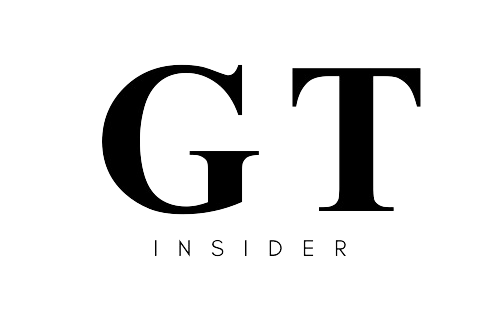How To Recover Outlook Password
Have you ever found yourself locked out of your Outlook account because you couldn’t remember your password? Forgetting your Outlook password can happen for various reasons, from infrequent account usage to using a complex password. Learn how to recover your Outlook password and regain access to your emails. We’ll cover common reasons for forgetting your password, recovery methods, steps to reset your password, and tips to avoid forgetting it in the future. Keep reading to prevent being locked out of your Outlook account in the future.
Why do you need to recover your Outlook password?
Recovering your Outlook password is essential to safely regain access to your email account and ensure the privacy of your communications. Forgetting your password can be a frustrating experience, especially if you rely on your Outlook account for important communications and work. By quickly recovering your Outlook password, you not only regain access to your emails but also prevent unauthorized users from accessing your account and sensitive data. A secure password is a vital aspect of email security, serving as a barrier against cyber threats and phishing attacks targeting personal information. Taking the necessary steps to reset and protect your password is crucial for maintaining the confidentiality of your account details.
What are the common reasons for forgetting an Outlook password?
Forgetting an Outlook password can occur for various reasons, such as infrequent account usage, selecting complex passwords, or managing multiple email accounts. Account inactivity is a common trigger for forgetting the password, as users may not log in frequently enough to keep the password fresh in their memory. When people choose intricate passwords containing a random mix of characters, numbers, and symbols, the likelihood of forgetting the password increases. Managing multiple email accounts alongside an Outlook account can lead to confusion, causing users to mix up passwords or forget which password corresponds to each account. This underscores the importance of implementing a secure password management strategy to avoid such situations.
Not using the account frequently
Infrequent use of your Outlook account can lead to forgetting the password, as the account remains inactive for long periods. When your Outlook account remains inactive for a long time, it creates a vulnerability where you might struggle to remember your password when needed. This is especially risky in terms of account security, as forgetting passwords due to irregular activity in the account can hinder your ability to reset them quickly. When passwords are not used regularly, the chances of forgetting them increase significantly. Being unable to access your email due to forgotten passwords can not only cause frustration but also compromise the security of your account.
Using a Complex Password
Opting for a highly intricate password for your Outlook account can result in password forgetfulness, especially if the password contains intricate combinations or symbols. Despite the importance of strong password security, many users struggle to find the right balance between complexity and ease of memorization. It’s crucial to create a password strong enough to repel potential hackers but also simple enough for you to remember without difficulty. A common pitfall is relying on easily guessable information, such as birthdays or pet names, which can compromise your account’s security. On the other hand, passwords that are too complex with random strings of characters can be secure but are often difficult to remember, leading to frequent password resets.
Using Multiple Email Accounts
Managing multiple email accounts alongside your Outlook email can lead to password confusion, increasing the likelihood of forgetting specific account credentials.
When handling several email accounts, it’s easy to lose track of which password belongs to which account. Remembering unique combinations for each email address can be overwhelming, especially when considering different security requirements and password reset processes for each account.
This dilemma extends to the complexities of password recovery procedures. If you mix up your credentials or fail to update them consistently, you may face obstacles in regaining access to your accounts in case of forgetting a password or a security breach.
How to Recover Your Outlook Password?
Recovering your Outlook password involves using the ‘Forgot my password’ option, utilizing the Microsoft Account Recovery Tool, or seeking assistance from Microsoft Support.
When you click the ‘Forgot my password’ link on the Outlook login page, you’ll be prompted to enter your email address or phone number linked to the account. You’ll then be sent a password reset link or code to your chosen contact method. Follow the provided instructions to create a new password.
Another method involves using the Microsoft Account Recovery Tool, where you enter the email address associated with your account and verify your identity through a series of security questions or alternate email addresses. If you encounter difficulties, it’s recommended to reach out to Microsoft Support for specialized assistance and guidance on account security.
Using the ‘Forgot my password’ Option
When recovering your Outlook password, utilizing the ‘Forgot your password?’ option allows you to initiate the password reset process by verifying your identity.
To begin resetting your password, go to the Outlook login page and select the ‘Forgot your password?’ option. You’ll then be prompted to enter your email address to initiate the verification process. After entering your email, you may need to provide additional verification details, such as answering security questions or confirming your phone number. Once your identity is confirmed, Outlook will guide you through the password reset process. Make sure to create a strong and secure password to enhance the security of your account.
Using the Microsoft Account Recovery Tool
Using the Microsoft Account Recovery Tool provides a streamlined approach to restoring access to your Outlook account by following the guided recovery process.
The Microsoft Account Recovery Tool simplifies the otherwise daunting task of regaining access to your Outlook account. With its user-friendly interface, users can navigate through the recovery process effortlessly. This tool not only allows you to reset your password but also offers step-by-step guidance on further securing your account to prevent future incidents.
By utilizing this tool, users can regain control of their account within minutes, eliminating the frustration often associated with password recovery. The Microsoft Account Recovery Tool incorporates robust security protocols to ensure the confidentiality of your personal information throughout the recovery process.
Contacting Microsoft Support
Seeking help from Microsoft Support can expedite the process of recovering your Outlook password by accessing professional guidance and technical support.
When reaching out to Microsoft Support, you can ensure that the recovery of your Outlook password is handled by experts who are well-versed in efficiently resolving account-related issues.
Professional assistance not only saves you time but also provides peace of mind knowing that the security of your account is being carefully managed by knowledgeable professionals.
Microsoft Support can offer customized solutions tailored to your specific account needs, ensuring a personalized approach to resolving your password recovery concerns quickly and securely.
What are the steps to reset your Outlook password?
Resetting your Outlook password involves verifying your identity, selecting a new secure password, and updating the password on all your devices for consistent security measures.
To initiate the process, you would typically need to access the Outlook password reset page. This page usually prompts you to enter your registered email address or phone number for identification purposes. Once you provide the required information, Outlook may send a verification code to your alternative contact method for additional security.
Then, after successfully confirming your identity, you’ll be asked to create a strong password. It’s crucial to choose a password that combines letters, numbers, special characters, and is not easy to guess. Remember, a strong password significantly enhances the security of your account.
To ensure the new password is synchronized on all your devices, you need to update the credentials in the settings of each device where Outlook is configured. This way, you avoid access discrepancies and maintain a consistent level of security across all platforms.
Identity Verification
Verifying your identity is a crucial initial step to reset your Outlook password and ensure the security and authenticity of the password recovery process.
When you initiate the password reset for your Outlook account, identity verification serves as a protective shield against unauthorized access attempts. By confirming your identity through secure methods, such as answering security questions, receiving verification codes on linked devices, or using biometric features, you establish ownership of the account and prevent potential breaches.
Identity verification not only protects your personal information and communications but also maintains the integrity of the entire email service ecosystem. Without proper authentication, the risk of identity theft, data loss, and privacy breaches significantly increases.
Choosing a New Password
Selecting a new password for your Outlook account requires creating a strong and unique password to enhance account security and protect against unauthorized access.
One of the basic criteria for a secure password is its length: generally, the longer, the better. Aim for a password with at least 12 characters to make it more difficult to decipher.
It’s vital to include a combination of uppercase and lowercase letters, numbers, and special characters in your password to increase its complexity. Avoid using easily guessable information such as birthdates or names, as this makes your password vulnerable to hacking attempts.
Regularly updating your password and enabling two-factor authentication adds an additional layer of protection to your Outlook account.
Updating Your Password on Other Devices
After resetting your Outlook password, make sure to update the new password on all your devices to maintain consistent security measures and continuous access to your email account.
Synchronizing your new password across all devices is crucial to protect your personal information and prevent unauthorized access to your Outlook account. By keeping all your devices updated with the latest password, you eliminate the risk of security breaches that could compromise sensitive data. Having a synchronized password ensures a seamless experience when accessing your emails on different devices, allowing for a smooth transition between devices without login issues.
How to Avoid Forgetting Your Outlook Password in the Future?
To avoid forgetting your Outlook password in the future, consider using a Password Manager, implementing Two-Factor Authentication, setting up a Password Hint, and regularly updating your password.
Using a Password Manager
can help you securely store all your passwords in a single encrypted vault, accessible via a master password. This reduces the chances of forgetting or losing your Outlook password among multiple login details. Enabling Two-Factor Authentication adds an extra layer of security by requiring a secondary verification method, making unauthorized access more difficult. Setting up a Password Hint can serve as a subtle reminder without explicitly revealing your password, allowing you to easily recall it when needed. Regularly updating your password enhances account security, reducing the risk of breaches due to outdated credentials.
Use a Password Manager By leveraging a Password Manager, you can enhance the security of your Outlook account password by securely storing and managing your login credentials.
When using a Password Manager, you benefit from having all your passwords encrypted and stored in a secure location. This ensures that your login information is protected against unauthorized access and reduces the risk of falling victim to hacking or phishing attempts.
A Password Manager provides the convenience of automatically filling in login details, saving you time and effort when accessing your Outlook account. With encryption mechanisms in place, you can trust that your sensitive data remains safe and inaccessible to cyber threats.
Set up Two-Factor Authentication
Implementing Two-Factor Authentication adds an additional layer of security to your Outlook account by requiring a verification code in addition to your password.
By introducing this additional step, the chances of unauthorized access to your account are significantly reduced. Two-Factor Authentication acts as protection against potential cyber threats such as phishing attacks and brute force hacking attempts.
Ensure that even if your password is compromised, the intruder would still need to provide a secondary verification, usually a time-sensitive code sent to your registered mobile number or generated by an authentication app. This method enhances the security of your personal information and confidential emails stored in your Outlook account.
Use a Password Hint
Creating a password hint for your Outlook account can help you remember your password by providing subtle clues or reminders without compromising security.
Password hints serve as a useful tool for users who may forget their passwords but wish to maintain a level of security on their Outlook accounts. By using password hints, individuals can implant personal clues related to their password, aiding them in memory recall without exposing the actual password.
It’s crucial for users to strike a balance between creating memorable hints and maintaining the confidentiality of their login details to prevent unauthorized access. This feature adds an additional layer of convenience and security to the process of recovering lost or forgotten passwords.
Regularly Update Your Password
Regularly updating the password for your Outlook accounts can enhance security measures and reduce the likelihood of forgetting the password through consistent updating.
Changing your password regularly helps protect your Outlook account from potential security breaches by ensuring that unauthorized access is restricted. Updating your password periodically provides an additional layer of defense against cyber threats and malicious attacks targeting outdated credentials.
By regularly updating your password, you not only strengthen the security protocols of your account but also actively participate in protecting your sensitive information to avoid compromises. This simple yet crucial step plays an important role in maintaining the integrity of your account and enhancing overall cybersecurity.